So, iOS 4.2 GM was released today for developer and would be released for public in a few days but do you want really to get it now? We have good news, you can get your hands dirty now thanks to the powers of the internet. You do not need your UDID to execute the installation. It seems like you can't upgrade to iOS 4.2 using iTunes 10 so you may need to install iTunes 10.1 beta to commerce
Showing posts with label Apple Guides. Show all posts
How to Upgrade to iOS 4.2 NOW
Jailbreak iOS 4.2 GM on iPhone 4, iPod touch and iPad with Redsn0w
Few moments ago, Apple pushed iOS 4.2 Gold Master into Developers Center. The newly released Redsn0w 0.9.6 has been confirmed to jailbreak iOS 4.2 GM on iPhone 4, iPhone 3GS, iPhone 3G, iPod touch 4G / 3G / 2G and iPad. So, if you have got your copy of iOS 4.2 GM, you will be able to jailbreak it using the instructions posted below.
Redsn0w 0.9.6b2 Brings Jailbreak for iOS 4.1 on All Devices and More
Couple of days back, iPhone Dev Team released PwnageTool 4.1 for Mac OS X based on Limera1n's exploit to jailbreak all iOS 4.1 devices. Now, they have merged Limera1n's exploit into Redsn0w too to be able to jailbreak iOS 4.1 on iPhone 4, iPhone 3GS, iPhone 3G, iPad and iPod touch. Moreover, this version
HOW TO: Enable Cellular Data Network (GPRS/EDGE/APN) Settings in iPhone 4 on iOS 4.1
I have jailbroken iPhone 4 on iOS 4.1, I got it from carrier called Mobinil (Egyptian carrier) and then I changed to Vodafone Eg, so I was trying to find a way to change APN (i.e. Access Point Name), and finally i caught it, so that I will share this with you, I will show you a step by step guide to do this on your jailbroken iPhone 4 running iOS 4.1
HOW TO: Enable 720p Video Recording on iPhone 3GS
Yeah, you can now enable HD video rhttp://twitter.com/Techtamcomecording on your iPhone 3GS running iOS 4 or newer. iPhone developer Mike has successfully managed to bypass the limitation in the software of the ARM Cortex processor on iPhone 3GS to handle 720p video encoding. Simply follow the full step by step guide posted below to get it working on iPhone 3GS.
Download PwnageTool 4.1.1 to Jailbreak iPhone 4, iPad, iPod touch 4G and Apple TV 2G
Just a quick heads up, iPhone Dev Team has just released PwnageTool 4.1.1 for Mac to jailbreak iPhone 4, iPad, iPod touch 4G, and the new Apple TV. This update is for Mac OS X 10.5.x users who were experiencing some issues with PwnageTool 4.1.
UPDATE: PwnageTool 4.1.2 is out to fix more issues for Mac OSX 10.5.x and 10.6.x.
Download PwnageTool 4.1.2 for Mac OS X
Jailbreak iOS 4.1 on All Devices with PwnageTool 4.1 [GUIDE]
Few minutes ago we posted that PwnageTool 4.1 for Mac OS X is available for download; and now here we are back with full step by step guide to jailbreak iPhone 4, 3GS, 3G, iPod touch 4G, 3G on iOS 4.1 and iPad on iOS 3.2.2 using the new version of PwnageTool for Mac; hit the jump for guide.
STEP 1: Download & install the latest version of iTunes & make sure your device is not on iOS 4.1 (links at the bottom).
STEP 2: Start iTunes, connect your device to your computer via USB and sync your iPhone then back your data.
STEP 3: Start PwnageTool and select your devices (iPhone 4 used in this guide).
STEP 5: On seeing this message, hit "No" to preserve your baseband to be able to unlock.
STEP 6: PwnageTool will start creating the custom pre-jailbroken firmware for your device.
STEP 7: Follow the instructions seen on the screen to enter DFU mode as shown in the screenshot below:
STEP 8: Now, You will have to restore your iPhone to the jailbroken custom firmware by Clicking on the iPhone icon on the left sidebar of iTunes then hold left “alt” button (“Shift” button on Windows) on the keyboard and then click on “Restore” then release the alt button, Now Select the custom firmware created by PwnageTool and Let iTunes go in a bunch of steps.
STEP 9: Now, i't unlock time! In case you preserved your device's baseband, you can use our step by step guide posted here to unlock iPhone 4, 3GS, 3G using Ultrasn0w 1.0-1.
Download iTunes 10 for Windows & Mac
Download iOS 4.1 for iPhone, iPod touch & iPad
Download PwnageTool 4.1 for Mac OS X
Jailbreak iPod touch 2G (MC & Non-MC Model) on iOS 4.1 with GreenPois0n [Mac & Windows Guides]
Few hours ago we broke the news with announcing the support of GreenPois0n jailbreak for iPod touch 2G (MC and Non-MC Model) on iOS 4.1. GreenPois0n has been updated to RC4, GreenPois0n is available for Windows, Mac and Linux operating systems, to jailbreak iPhone 4/3G, iPod touch 4G/3G on iOS 4.1 and iPad on iOS 3.2.2
- Jailbreak Guide for Windows posted here.
- Jailbreak Guide for Mac posted here.
Download iOS 4.1 fro iPod 2G (MC and Non-MC Model)
Download GreenPois0n for Mac OS X
Download GreenPois0n for Windows
Jailbreak iPhone 4, 3GS, iPod touch 4G, 3G on iOS 4.1 with Greenpois0n on Mac OS X [How to Guide]
Chronic Dev has just released the Mac OS X version of Greenpois0n to jailbreak iOS 4.1 on iPhone 4, iPhone 3GS, iPod touch 4G/3G and iOS 3.2.2 on iPad. Now I have just prepared the step by step Mac guide to jailbreak iOS 4.1 on iPhone 4/3G and iPod touch 4G/3G with Greenpois0n.
STEP 1: Download Greenpois0n jailbreak (link at the end)
STEP 2: Connect your iPhone/iPod to your computer via USB then launch Greenpois0n jailbreak application and hit "Jailbreak" button.
- Now you have to press and hold the sleep button for 3 seconds.
- Continue holding sleep, then press and hold home for 10 seconds.
- Now release sleep button but keep holding home for 15 seconds.
STEP 5: Now press "Complete" button.
STEP 6: Restart your iPhone, now you will notice Loader application icon on your springboard, hit this icon.
STEP 7: Now press "Cydia", then "Install Cydia". After finishing you will be asked to remove Loader from your device, click "Remove", then press Home button, the device will restart automatically.
STEP 8: After your device restart you will find the Cydia icon, Congratulations.
Note: Since there is no way to unlock 05.14.02 / 2.10.04 basebands, you should upgrade to iOS 4.1 with preserving your baseband before using Greenpois0n jailbreak by following our guide (for iPhone 4 ONLY) posted here.
Download iOS 4.1 for iPhone 4/3GS.
Download Greenpois0n jailbreak for iOS 4.1.
You may also like:
- Save SHSH Blobs of iOS 4.1 Now, Apple About to Patch Limera1n Untethered Hack [Warning].
- Untethered Jailbreak Guaranteed for All Future Firmwares on iPhone 4, iPod Touch 4 and iPad.
- Limesn0w Unlock Tool Will Never be Real !
Create Free iPhone Ringtones with iTunes [How to Guide]
After we enjoyed the Greenpois0n and Limera1n jailbreaks with our idevices, I will add another flavor to your iPhone as I asked a lot about how to create personalized ringtone (e.g. a part of your favorite song) by the latest version of iTunes throw a simple few steps.
STEP 1: Download iTunes 10 from here.
STEP 2: Setup iTunes 10 then launch it.
STEP 3: Choose your favorite song which you want to make it as a ringtone.
STEP 4: Right-click on the selected song, then select "Get Info", and then select "Options" tab.
STEP 5: Now you have to choose your favorite 30 seconds segment then click "Ok" (max. 30 seconds).
STEP 6: Right-click again on your favorite song and select "Create AAC version", now iTunes will create your 30 seconds segment.
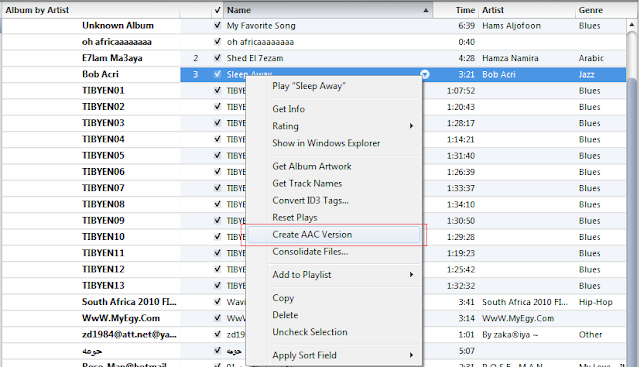
STEP 7: Now choose the new 30 seconds song you created then right-click on it and select "Show in Windows Explorer" if you are Windows user or "Show in Finder" if you are Mac user.
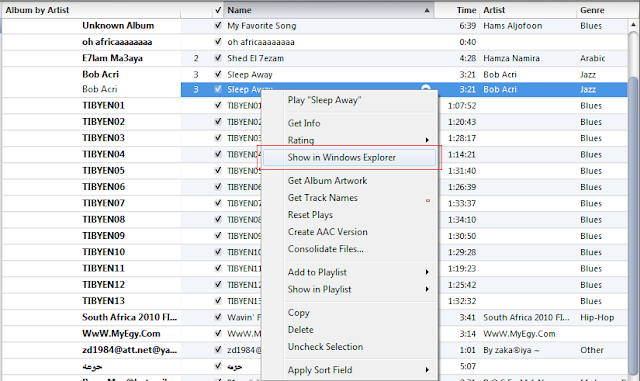
STEP 8: Change the extension of the new 30 seconds song your created from .m4a to m4r. , you will promoted with this message, click "Yes".
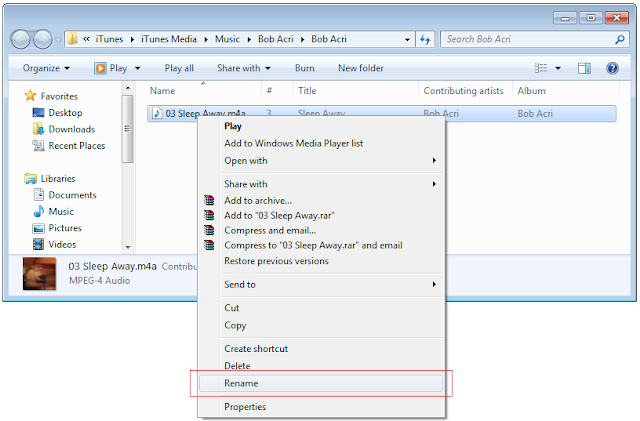
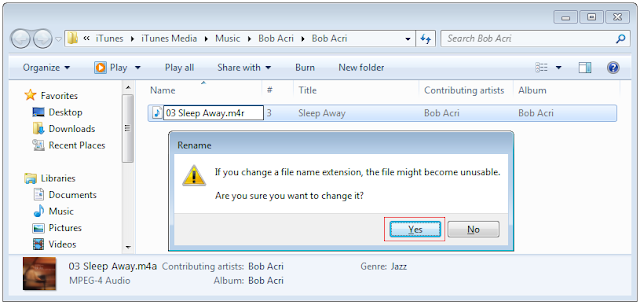
STEP 9: Double click on the song, it will be opened automatically on iTunes ringtones.
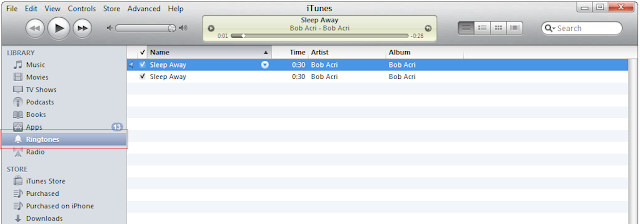
STEP 10: Now simply sync your iPhone with iTunes to add your new favorite ringtone. Enjoy !
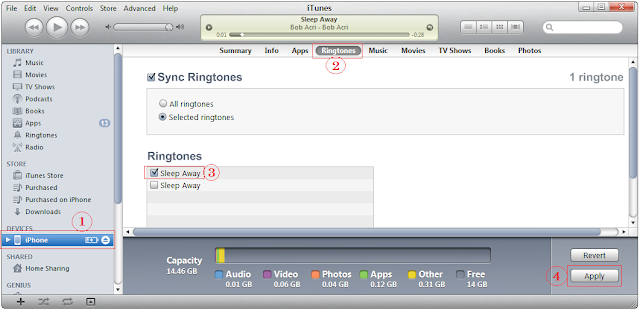
You may also like:
Jailbreak iPod Touch 4G, 3G on iOS 4.1 with Greenpois0n [How to Guide]
Few minutes ago we broke the news with the Chronic dev big surprise which is the Greenpois0n jailbreak for iPhone 4/3GS and iPod touch 4G on iOS 4.1 and iPad on iOS 3.2.2, as usual we prepared for you the how to guide to jailbreak your iPod touch 4G/3G on iOS 4.1 with Greenpois0n jailbreak.
STEP 1: Download Greenpois0n jailbreak (link at the end)
STEP 2: Connect your iPod to your computer via USB then launch Greenpois0n jailbreak application and hit "Prepare to Jailbreak (DFU)" button.
- Now you have to press and hold the sleep button for 2 seconds.
- Continue holding sleep, then press and hold home for 10 seconds.
- Now release sleep button but keep holding home for 15 seconds.
STEP 5: Now your device is being jailbroken.
STEP 6: Now press "Quit" button.
STEP 7: Restart your iPod, now you will notice Loader application icon on your springboard, hit this icon.
STEP 8: Now press "Cydia", then "Install Cydia". After finishing you will be asked to remove Loader from your device, click "Remove", then press Home button, the device will restart automatically.
STEP 9: After your device restart you will find the Cydia icon, Congratulations.
Note: For who already have a jailbroken devices with limera1n jailbreak, don't follow this guide, as it will has no added value.
Download iOS 4.1 for iPod 4G/3G.
Download Greenpois0n jailbreak for iOS 4.1.
You may also like:
Jailbreak iPad iOS 3.2.2 with Greenpois0n [How to Guide]
Few hours ago Chronic dev has unveiled the long overdue Greenpois0n jailbreak for iPhone 4 and iPod touch 4G on iOS 4.1 and iPad on iOS 3.2.2, as usual we prepared for you the how to guide to jailbreak your iPad on iOS 3.2.2 with Greenpois0n jailbreak.
STEP 1: Download Greenpois0n jailbreak (link at the end)
STEP 2: Connect your iPad to your computer via USB then Launch Greenpois0n jailbreak application and hit "Prepare to Jailbreak (DFU)" button.
- Now you have to press and hold the sleep button for 2 seconds.
- Continue holding sleep, then press and hold home for 10 seconds.
- Now release sleep button but keep holding home for 15 seconds.
STEP 5: Now your device is being jailbroken.
STEP 6: Now press "Quit" button.
STEP 7: Restart your iPad, now you will notice Loader application icon on your springboard, hit this icon.
STEP 8: Now press "Cydia", then "Install Cydia". After finishing you will be asked to remove Loader from your device, click "Remove", then press Home button, the device will restart automatically.
STEP 9: After your device restarted you will see Cydia icon, Congratulations.
Note: For who already have a jailbroken devices with limera1n jailbreak, don't follow this guide, as it will has no added value.
Download iOS 3.2.2 for iPad.
Download Greenpois0n jailbreak for iOS 4.1.
You may also like:







































